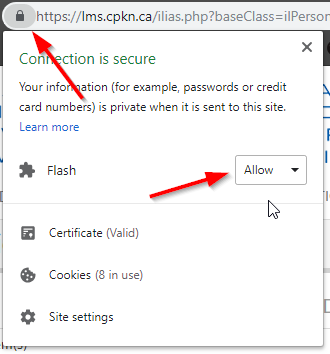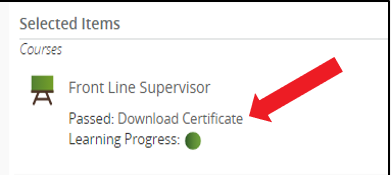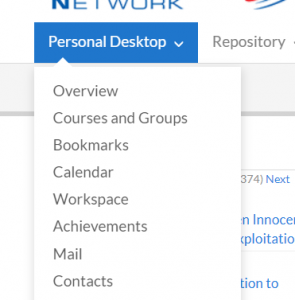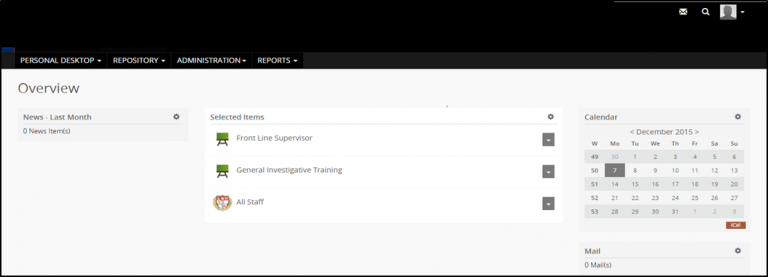I'm trying to launch a course, but all I see is a grey screen. What should I do?
This may occur because your Adobe Flash Player is not enabled.
The first step is to download Adobe Flash Player from the internet.
Flash is automatically enabled. If you have downloaded Flash and the course continues to not load properly, make a support request.
Click the padlock on the left hand side of the address bar, and ensure the drop down for Flash is set to allow.
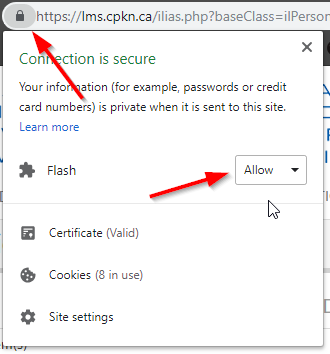
Click on Tools > Add-ons > Plugins and enable Flash.
If you have installed Adobe Flash Player, and enabled it to work in your browser but are still having issues, please make a support request.
When can I expect a reply?
CPKN has standard turnaround times for our most frequent requests:
- Individual registrations: within 1 business day
- Bulk registrations: within 3 business days
- Report request: within 3 business days
For all other inquiries, our Support Team will work with you to determine timelines and expected response times.
How do I register?
If you are looking to purchase individual courses, you can easily buy courses through our easy-to-use online registration system.
To purchase courses for a group of learners, visit our registration page, complete the online registration form, and email it to our support desk.
For purchases of large bundles of courses, we can offer subscription pricing. For more information on subscriptions, contact Randy Cameron.
I forgot my username or password, how do I access my account?
If you have forgotten your username or password, click on the ‘Forget your username?’ or ‘Forget your password?’ links below the login section of your LMS login page and follow the directions provided.
You will be prompted to enter the email address associated with your account.
An email will arrive in your inbox with the instructions to reset your username and/or password.
I tried to reset my username/password, but didn't receive an email with instructions. What should I do?
The email address from which you will receive instructions is support@cpkn.ca. Please check your junk or spam mail folders to see if the email has been filtered to one of these folders.
You can mark the email address as safe or save it to your contacts so that our support emails will always end up in your inbox.
What do I do if I can't log in?
Remember that your password is case sensitive. Verify that you are using the correct username and password. Your username would have originally been sent to you from support@cpkn.ca.
If you continue to have difficulty in logging in to your CPKN account, reset your username and password by clicking the links provided on your LMS login page.
Still having trouble? Make a support request.
I've finished my course, how do I access my certificate?
Once you have completed your CPKN course, it will mark as complete and passed on the Selected Items page of your Personal Desktop within the Learning Management System. There will be a link to Download Certificate below the course title
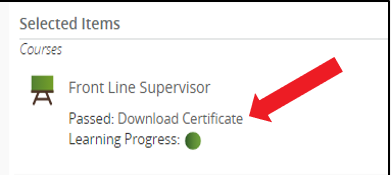
You can also find all of your course certificates in Achievements tab of your Personal Desktop.
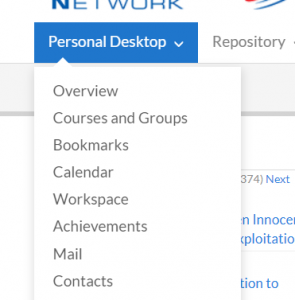
How long do I have to complete the course?
Once you have registered and paid for a course from the CPKN catalogue, you have one year in which to complete it.
How do I access my CPKN course?
You can access your course through the CPKN Learning Management System (LMS) or your service-specific portal. You can access the LMS on the CPKN website homepage by clicking on the login button.
Select either your service-specific portal from the drop down menu, or select the CPKN LMS.
A username and password is supplied by email from support@cpkn.ca when you register for your first course with us. Use this username and password to login to your account.
If this is your first time logging in, you will need to check a box to accept our Terms and Conditions.
When you have logged in, all of the courses to which you have been successfully registered will appear on the Overview Page of your Personal Desktop under the heading: Selected Items
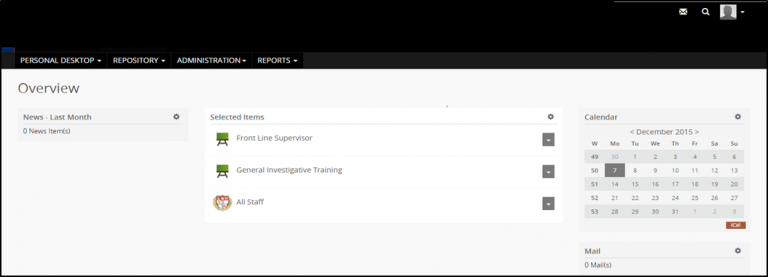
How does CPKN prevent unauthorized access to its courses?
Access to some CPKN courses is restricted to police officers and public safety officers. CPKN, in conjunction with Content Providers, determines the appropriate audience for each course based on its content.
We manage access through the registration process which requires verification of individuals by their supervisor or agency. By confirming learner status and place of employment, we ensure only authorized learners can access these course.
Authorized learners are provided with unique usernames and passwords that are authenticated before a client can access courseware.
What are the System Requirements for CPKN courses and the Learning Management System (LMS)?
In order to run courses on the LMS, CPKN has the following system requirements:
- Javascript must be enabled
- Cookies must be enabled
- Desktop: Windows 7+, MacOS X 10.7+, Linux
- Web Browser: Microsoft Edge, Firefox 14+, Chrome 18+, Safari 7+
- While the LMS is mobile friendly, course functionality on tablets and smart phones is variable and is dependent on the course design